Hulu is one of the most famous on-demand video streaming services in the United States, Japan, and Puerto Rico.
Navigating the streaming and managing the Hulu watch history is somewhat tricky for beginners, but there’s always time to learn.
Hulu has been one of the major competitors of Netflix and Amazon Prime, which offers a wide variety of shows and movies.
In addition to all the new TV shows and movies, Hulu also contains many old classics that are unavailable anywhere else. Hence it is quite an experience. If you are wondering how to get ESPN APP on LG TV
, Check out this interesting article.
We are here to share our experience on how you can manage your Hulu watch history, as most people find it a bit of a hassle.
Here, we will clear out all the confusion and explain how to clear watch history on Hulu. The TV shows recommended to us by the platforms like Hulu are mainly based on the shows we watch often.
Sometimes, it messes up your recommendations when your account has been used by someone you know, and they watch some stuff that you do not.
Unfortunately, other things like that happen often. To save you from such inconveniences, we are here to explain how you can manage and clear items you want to from your Hulu Watch History on different devices.
Let’s first go over the process of viewing your watch history.
Table of Contents
How to view watch history on Hulu
Like other video and movie streaming services, Hulu allows its users to view their Watch History and manage it according to their requirements.
To check your Hulu Watch History, go to Keep Watching Collection from your Home screen,
Scroll down to the bottom and select All Watch History to view all the shows and movies you have recently viewed. You can open it on the computer or your laptop if you are unable to find it on your mobile device.
There is another helpful trick you can try on Hulu. You can continue watching the shows and movies where you left them under the Keep Watching Collection. Try it!
How to remove a show or movie from your Hulu watch history
Now, let us discuss how you can clear any specific TV show or movie from your Hulu Watch History on different devices in a few simple steps as follows.
Smartphone App
You need to follow the steps mentioned below to clear any individual show or movie from your Hulu Watch History.
- Open the Hulu App on your smartphone.
- Find the “Keep Watching” Section on it
- Click on the three dots in the upper right corner of the thumbnail of the show.
- Click on “Remove from Watch History”
Browser
You can also view and manage your Hulu watch history from your browser and remove any items you dislike from it. You just need to follow the following steps.
- Open your browser and Login to the HULU webpage.
- Navigate to the “My Stuff” bar.
- Place the cursor above any individual show or movie.
- Click on the ‘+’ icon to select that show or movie.
- If you want to delete the item, click the “Remove” button.
- It will delete the individual show or movie from your Hulu Watch History.
Smart TV
You can also view and manage your Hulu Watch History from your smart TV. Just follow these simple steps.
- Navigate to the Hulu App on your Smart TV
- Select the individual shows or movies you want to delete or view the details of.
- Select the option “Manage Series” or “Manage Movie” accordingly.
- A menu will pop up. Select the button that says, “Remove from Watch History”.
- Click “Confirm,” and
- This will delete the selected item from your watch history.
How to Clear Watch History on Hulu
Now you know how to view and manage your watch history in terms of viewing and clearing the individual shows or movies. You may want to Let us explore the simple ways using which you can clear your entire Hulu Watch History on different devices.
Smartphone
You can clear your entire watch history in one go on your smartphone by following these steps.
- Open the Hulu App on your smartphone.
- Navigate to the “Keep Watching” section on your app
- Click the three dots in the upper right corner of the thumbnail.
- Click on “Clear Watch History”
- Your watch history would be cleared.
Browser
Follow these steps to clear your entire watch history from your browser.
- Open your browser and Login in to your Hulu account.
- Navigate to the Account Page.
- Click on the button that says, “California Privacy Rights.”
- Once you are directed to the Manage Activity Page, Click on “Watch History.”
- Select all the shows and movies.
- Click on the button that says, “Clear Selected.”
- Now, click on “Confirm.”
- Once confirmed, your entire watch history will be cleared.
Smart TV
These are the steps that you need to follow to clear your entire Hulu Watch History
- Click on the Hulu App on your Smart TV.
- Select all the movies or shows that you want to delete from your watch history.
- Select the Manage Movie / Manage Series option.
- Click on the “Remove from Watch History” option.
- Select Confirm.
- You must access the Hulu App via your web browser if you want to clear the entire watch history without selecting the shows or movies.
How to Pause Watch History on Hulu?
There’s no way till now to pause the watch history on Hulu, just like you do on YouTube. So, the only way to keep yourself safe from tracking is to keep clearing your watch history from time to time.
Key Takeaways
Clearing your watch history on Hulu prevents it from messing up your recommendations. For example, if any other person is using your account to watch shows or movies according to their taste, then the suggestions from Hulu would undoubtedly be different than what you like as a user.
Hence, clearing your watch history entirely or clearing the shows or movies from your watch history that you have not viewed would help Hulu make better suggestions for you in terms of recommending shows and movies.
For a Better streaming experience, you should use the system that supports Hulu. You can also use the dish to watch several entertaining channels like Paramount Plus. If you wish to watch Paramount Plus on Dish Network, check out this great article.
FAQS OF Hulu Watch History
How can I see my viewing history on Hulu?
To view your Hulu Watch History, go to Kepp Watching Collection from your Homescreen, scroll to the bottom, and select All Watch History to see all of the shows and movies you’ve recently watched. If you can’t find it on your mobile device, you can open it on your computer or laptop.
Can you delete Hulu watch history?
Yes, You can delete/clear your Hulu watch history
You need to follow the steps mentioned below to clear any individual show or movie from your Hulu Watch History.
1- Open the Hulu App on your smartphone.
2- Find the “Keep Watching” Section on it
3- Click on the three dots in the upper right corner of the thumbnail of the show.
4- Click on “Remove from Watch History”
How do I clear my Hulu HISTORY 2022?
You need to follow the steps mentioned below to clear any individual show or movie from your Hulu Watch History.
1- Open the Hulu App on your smartphone.
2- Find the “Keep Watching” Section on it
3- Click on the three dots in the upper right corner of the thumbnail of the show.
4- Click on “Remove from Watch History”
How do you reset shows you watch on Hulu?
Hulu allows you to remove shows from your “Keep Watching” section manually. Another option is you can delete your entire history at once using your browser and you can’t undo this action once delete all history.
How to see Hulu watch history?
You need to follow the following steps to see Hulu Watch History
1. First, go to Keep Watching Collection from your Home screen of the Hulu App.
2. Scroll down to the bottom and select All Watch History to see all the shows and movies you have recently viewed.
3. You can open it on the computer or your laptop if you are unable to find it on your mobile device.
How to check Hulu history?
Your Hulu history is stored in the Keep Watching collection section, which you can access instantly from Home. Browse the collection to see what series and movies you’ve recently seen.
Also Read:
- How to Watch NFL Network on Uverse?
- What channel is the Dodger game on DirecTV?
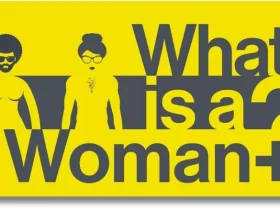

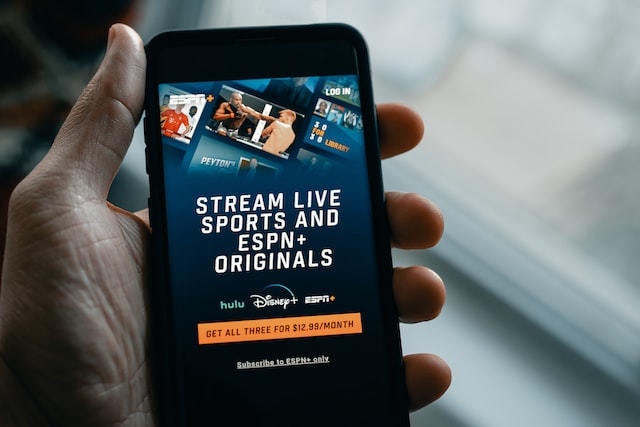
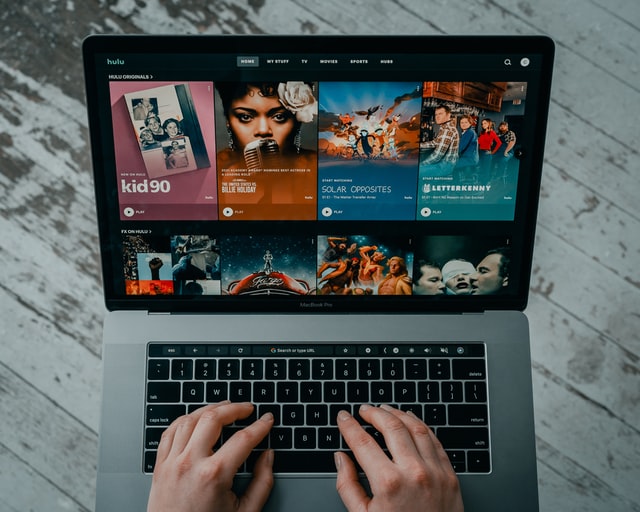









Leave a Reply