Table of Contents
Why is LG TV WiFi turned off?
LG is a major electronics manufacturer that is well-known for its wide selection of high-quality appliances for the home. When it comes to intelligent home necessities, its goods are comprehensive and of the highest quality. LG TVs are the ultimate complement to the modern smart home.
Technology has never been more accessible, trustworthy, or state-of-the-art as with these gadgets. On the other hand, imperfections abound. Some features of connectivity are disabled due to an error.
If you are already using some other TV brand like Vizio, then check about How to get Peacock on Vizio TV.
If your TV’s WiFi is disabled, it will not be able to connect to the internet. When TV continues to lose its Internet connection, it may dampen your spirits.
The interruption of all entertainment caused by the inability to stream online has been a significant problem.
Read Also: How to Stream ESPN Plus on LG Smart TV?
LG TV says WiFi is turned off due to a faulty WiFi module, but the Problem might also stem from other causes. Some contributors to the issue are inconsequential. There might be an additional software or hardware issue if you have already tried restarting the TV and router.
Updating or reinstalling the most recent firmware might solve some of these problems. It’s also possible that a third party accidentally or purposefully disabled the TV’s WiFi.
Software bugs, often known as malware, affect these electronic devices. A WiFi connection to your TV can stop working, and your LG TV might be to blame. A faulty piece of hardware might be causing your LG TV’s WiFi issues. Discover the malfunctioning component and repair it if required.
Restoring your LG TV to factory settings is essential if you want to use it with other devices on your home network.
This article will teach you the steps you need to follow to fix the Problem of LG TV WiFi being turned off. By following these guidelines, you may also solve the Hisense TV problems of WiFi connectivity.
How to Enable WiFi on LG TV?
One potential source of the Problem is that some users have disabled WiFi. Since there is no problem with the hardware or the software, there is no need to worry. Here are the steps to turn on the WiFi on your LG TV.
- To access the Quick Menu, press the gear icon on your remote.
- To select networks, scroll down and press the center button on your remote.
- Select “Network” from the Settings menu.
- To connect to a wireless network, go to your device’s settings, click the wireless icon, and choose the desired network from the available networks.
- If your wireless Network requires a password, use the on-screen keyboard to type it in.
- Your LG TV may access the internet wirelessly by selecting Connect.
Read Also: How to Get Discovery Plus on LG Smart TV?
Solutions to Fix the LG smart TV WiFi turned off Problem.
If you’ve previously activated your WiFi as described above but are still experiencing trouble, try one of the following:
1. Power Cycle LG TV and Router
The power cycle LG TV means to restart your smart LG TV. Sometimes, LG TV WiFi is turned off Problem will fix by doing so. In addition to the power cycle LG TV, you should reboot the modem or router. This may fix the Problem.
Here are the Step-by-step instructions to power cycle the LG tv and router:
- Use the remote to power off your LG television.
- Turn off the power by pulling the plug.
- The TV must be turned on for roughly 30 seconds by pressing the Power button.
- Don’t reconnect the TV just yet.
Your next step must be to reset both your modem and router. The quickest method is as follows:
- Pull the plug on your modem and router.
- The recommended waiting time is between thirty seconds and one minute.
- Remember to reconnect the power cord.
- Get ready for an idle time as your network and modem boot up. Make that the internet is still blinking steadily. Connect your LG television once again. And power it on.
Check the settings if the TV is not connecting to a network. Try connecting to the web again to see if it works. Assuming you still can’t? Move on to exploring alternative solutions.
2. Turn Off QuickStart
When your LG TV’s software is out of order, the fast, smart functionality might cause unexpected behavior. The Quick Start function enters standby mode when the TV is switched off. This improves TV performance and minimizes the time required for the TV to boot up. The quick start capabilities may potentially impact WiFi connectivity. This restart or reboot process also solves the Onn TV problems. Before continuing, make sure your LG TV model supports this function.
- To begin, use the remote control’s “Home” button.
- To access “All Settings,” use the navigational tools provided.
- Select “General“
- To begin immediately, click “Quick Start.”
- Switch to “Off“
- Done
Try reconnecting to WiFi after a cold boot or power cycling your LG smart TV. If this doesn’t work, move on to the next option.
3. Check your TV’s Time Zone and Date settings.
Incorrect date and time settings may cause your LG smart tv’s WiFi to malfunction. To fix LG TV WiFi turned-off problem, please update the time and date. Attempt the manual adjustment and see if the WiFi problem disappears. Follow the steps to do so.
- Go to settings and use the Menu button on your remote.
- Select “General” from all settings.
- Scroll down and select Time & Date to try to alter the time and date.
- After pressing Ok, your TV will need to be restarted. Switching the time zone may fix connectivity problems in some instances.
Check to see whether the problem LG tv WiFi turned off is fixed or not.
4. Change DNS Setting
Changing your DNS settings may also restore Internet connectivity when WiFi is disabled. Here are the measures you should take:
- The TV’s settings may be accessed by selecting the Menu option from the on-screen menu
- select “All Settings.”
- Go to Network settings > General > Network configuration.
- To access more advanced Wi-Fi settings, click the corresponding button.
- Choose “Edit“
- Go to the IP address field and type in the address of your router.
- Put the router’s network mask into the “subnet mask” box
- You should put the DNS address in the “DNS server” area.
- Click “Connect.”
If the provided DNS servers do not resolve your issues, you can switch to Google’s free DNS servers at 8.8.8.8 or 8.8.8.4. 8.8.8.8 can be accessed similarly to Google’s other recommended practices. Select the DNS Server option, then enter 8.8.8.8 before clicking the Save button.
5. LG TV WiFi Turned off – Turn Off Simplink Feature
Simplink, or HDMI-Consumer Electronics Control, is a function that allows you to manage other HDMI-connected electronics remotely. However, Simplink compatibility is required from the connecting device.
When using Simplink, wireless Internet connectivity may suddenly disconnect at times. When this occurs, disabling it may be the only solution to the error message. To disable Simplink, please perform the actions outlined below.
- Click the “Home” button on your LG TV.
- Go to the menu and select “All Settings.”
- Go to “General” and pick it.
- Choose “Simplink” from the drop-down menu (HDMI-CEC).
- The functionality should be disabled if it is active.
It would help if you now unplugged your LG smart TV from its power supply. After a brief pause, try reconnecting the TV to the wall again to see if the WiFi signal drops.
6. Check for System Update
To see whether there are any updates for your TV that might solve your LG TV WiFi turned off issue, you can head to the Settings menu. If you have an LG smart TV connected to the internet, your TV will automatically get firmware updates whenever they are made available.
- Choose “General” from the main menu.
- You must first scroll down to access the “About this TV” menu.
- Be sure that the option to Allow automatic updates is enabled.
- Select the Update Now option.
- If an update is available, do what it says on the screen to get it.
- If an update is available, make sure you apply it.
7. Perform a Factory Reset
A factory reset on your TV will erase all your data and restore it to its original settings. Each faulty file or data that may have caused the WiFi disconnection is also deleted during the reset. Performing a factory reset on your LG TV entails:
Back up your applications and data to a USB device or computer before factory reset.
- Get in the Home Button through your remote.
- Choose Preferences.
- Click the “General” option.
- Press the default settings
- It will ask permission. Click “YES”
- Be sure to verify the reset.
Depending on the type and model of your TV, you may be asked for the security code. After the factory reset is complete, you may power up your device again and proceed with TV installation.
8. Connect LG TV with Mobile Hotspot
Use this as a last resort after all else has failed. To see if other WiFi is functioning, connect your LG TV to the hot spot on your smartphone. Put your TV into mobile hotspot mode. First, connect your phone to your TV through WiFi, and then activate mobile data on your phone. To connect the TV to the hotspot of a mobile phone, enter the hotspot password. There is a chance that LG TV will connect with it.
9. Remove items that cause signal interference.
Some devices may cause your TV to malfunction. Some of the devices listed on LG’s website are baby monitors, microwave ovens, phones without a cord, etc. Suppose any of these applies to you. or equivalent technology. To turn them off, try this:
It’s conceivable that one of them is interfering with the signal. Because of this, your LG TV was unable to join the network.
Read Also: How to Install Spectrum App on LG TV?
FAQS of LG TV WiFi Turned Off
Why is WiFi turned off on LG TV?
LG TV wifi turned off because of the following reasons
1. Faulty WiFi module
2. Software bugs or Malware
3. Incorrect date and time settings
4. Internet connectivity DNS Issue
5. Simplink Feature
6. Required System Update
7. Due to devices that cause Signal Interference
How do I turn my WiFi back on my LG TV?
You can apply the following troubleshooting techniques to turn Wi-Fi back on LG Smart TV
1. Power Cycle LG TV and Router
2. Turn Off QuickStart
3. Check your TV’s Time Zone and Date settings.
4. Change DNS Setting
5. Turn Off Simplink Feature
6. Check for System Update
7. Perform a Factory Reset
8. Connect LG TV with Mobile Hotspot
9. Remove items that cause signal interference.
How do I turn my WiFi back on my LG TV?
Your LG TV smart isn’t turned on because of the Faulty WiFi module, Software bugs, or there may be an issue with internet connectivity.
To turn it back on unplug your LG Smart TV and Wi-Fi router, then plug them back on. If you are a new user ensure that the MAC Filtering option is turned off on your Wi-Fi router. In addition to that make sure that DHCP is enabled on the network or a suitable IP address is loaded into the LG TV.
How do I reboot my LG Smart TV?
You can reboot your LG smart TV by following these steps
1. Press and hold the power button for 10 seconds to turn off the TV.
2. Unplug the LG Smart TV from the wall.
3. Wait for 1 min to complete the power cycle of your TV
4. After 1 minute again plug your LG TV and turn it on
How do I reset my LG Smart TV without a remote?
1. First Go to the settings from the buttons on the side of the LG Smart TV
2. Then go to the General using the volume down key button on the TV
3. Click on the reset initial settings
4. Enter the password that you set before otherwise enter 0000 or 1234 as the default password for LG TV.
How can I connect my LG to WiFi without the remote?
If you want to connect LG smart TV to Wi-fi you’ll need a USB mouse. Connect the mouse to LG TV by plugging it into the USB port at the side of the TV and pressing the center button. After linking the mouse to your LG TV connects the Wi-Fi.
Why does my lg tv say wifi is turned off?
There could be several reasons why your LG TV is displaying a message that the Wi-Fi is turned off. Here are a few possible explanations:
1. Wi-Fi settings: It’s possible that the Wi-Fi settings on your LG TV have been accidentally changed or turned off. You can try accessing the TV’s settings menu and checking the Wi-Fi settings to ensure it is enabled and properly configured.
2. Network issues: There might be network connectivity problems or issues with your home Wi-Fi network. Ensure that your Wi-Fi router is functioning correctly and that other devices can connect to the network without any problems. You can try restarting your router or troubleshooting your network settings.
3. Firmware update: Sometimes, after a firmware update on the TV, the Wi-Fi settings can be reset or changed. Check if there are any available firmware updates for your LG TV and install them if necessary.
4. Interference: Wi-Fi signals can be affected by interference from other electronic devices or physical obstructions. Make sure there are no objects blocking the signal between your TV and the Wi-Fi router. Additionally, other devices like cordless phones or microwave ovens can interfere with the Wi-Fi signal.
5. Hardware issues: In some cases, there may be a hardware problem with the Wi-Fi module or antenna in your LG TV. If none of the above solutions work, you may need to contact LG customer support or a professional technician to diagnose and repair any potential hardware issues.
Remember to consult your LG TV’s user manual or visit LG’s official support website for specific instructions tailored to your TV model, as the steps to enable Wi-Fi may vary slightly.
Conclusion
Hopefully, now you’ll be able to turn on WiFi on your LG TV and can fix any problems with the connection by following the instructions or steps carefully. If the LG TV WiFi turned-off problem persists, you could also call LG customer service to fix it.
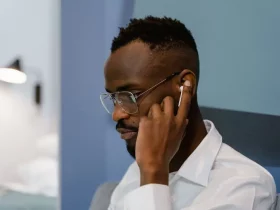











Leave a Reply