A growing streaming service called Discovery Plus gives users access to a wide selection of documentaries, reality shows, and other non-fictional media. You get access to a vast library of programming from some of the most well-known networks and companies, including Discovery Channel, HGTV, Food Network, and TLC, by subscribing to Discovery Plus. Nevertheless, it might not be as simple as you think to access this content on your LG Smart TV.
Now that Discovery Plus has been released, owners of LG Smart TVs may be unsure of how to use this platform on their gadgets. Installing Discovery Plus on your LG Smart TV is a simple process that only has to be completed once. Read this article to find out how to download discovery plus on LG TV.
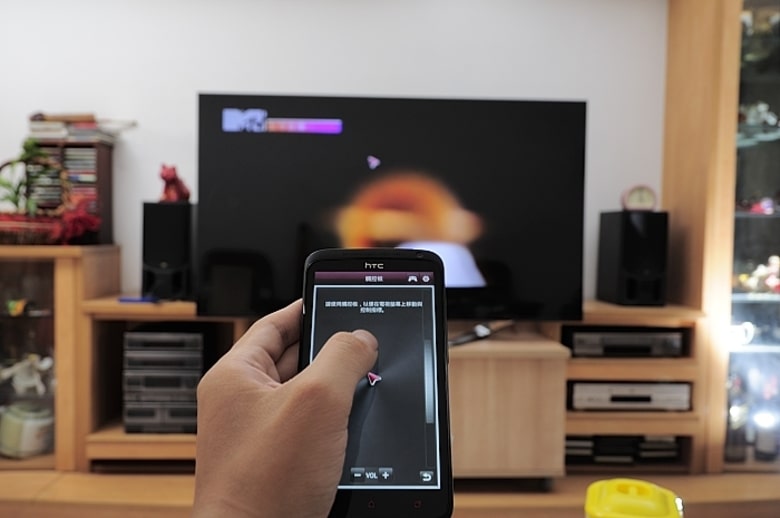
Table of Contents
How to Get Discovery Plus on LG Smart TV?
The Discovery Plus app must be downloaded and installed from the LG Content Store to watch discovery plus on LG smart tv. The following steps will show you how to set up discovery plus on LG smart tv:
- Open the LG Content Store on your LG Smart TV by turning it on. On the home screen of your LG Smart TV, choose the icon that resembles a shopping bag to access the LG Content Store.
- Search for “Discovery Plus” in the LG Content Store using the search box. When you locate the app, click it to access the download page.
- To begin the download and installation procedure, click the “Install” button.
- The app will show up in the list of apps on your LG Smart TV once installation is finished. You can open the app by choosing it from the list of apps or by speaking commands.
- Launch the Discovery Plus app, then log in using your account information. On the Discovery Plus website, you can create an account if you don’t already have one.
- After logging in, you can use Discovery Plus to browse and stream your favorite TV episodes and films.
Discovery Plus on your LG Smart TV can be set up through a very easy process. The best part is that you can access a wide range of non-fiction programs, such as documentaries, reality shows, and more, from the comfort of your living room.
How to Stream Discovery Plus on LG Smart TV?
Discovery Plus on your LG Smart TV provides you access to a huge collection of content. Follow the guidelines below to watch Discovery Plus on your LG Smart TV:
- Ensure that your LG Smart TV is online before turning it on.
- Go to your LG Smart TV’s home screen and launch the Discovery Plus app. If you haven’t yet installed the app, you can do so by following the instructions in the preceding section.
- Open the app and log in using your Discovery Plus account information. On the Discovery Plus website, you can create an account if you don’t already have one.
- Find the show or movie you wish to watch by browsing the app’s content collection. To find new content, you can browse through various categories or use the search option to look for specific titles.
- After choosing a movie to watch, press the play button on your LG Smart TV to begin streaming the movie.
- To pause, rewind, or fast-forward the content as needed, use the remote control for your LG Smart TV. Also, you can change the content’s picture quality or loudness.
Using your LG Smart TV to watch Discovery Plus is a flawless process that only requires a few easy steps.
Also Read: How to get ESPN APP on LG TV
Conclusion
Using your LG Smart TV to access and stream Discovery Plus content is a simple and practical approach. You can download the Discovery Plus app to your LG Smart TV, sign in with your account information, and begin browsing and streaming your preferred non-fiction content.
Whatever non-fiction content you prefer—documentaries, reality TV, or another programming—Discovery Plus has a huge selection of programs that you can watch at home. You can take advantage of the entire selection of Discovery Plus content on your LG Smart TV by following the straightforward instructions provided above.











Leave a Reply