The private-label brand Onn has made a name for itself in recent times for its handy TVs, tablets, and speakers. If you love to buy a budget television this holiday season, Onn TVs should be on the top of your list.
Onn televisions are available at Walmart stores, and they are a lot cheaper than their comparative models from other brands. You can buy a 40-inch 1080p Roku set for as low as $128, which is really cheap compared to better-known brands. Like any other device, Onn TV problems aren’t very unfamiliar.
If you are looking for detailed information about Onn TV, here is a guide about who makes Onn TV and is Onn a good TV, as well as all the other information you require.

Following is the summary of the most common problems and solutions of Onn TV
| Black Screen Problems | TV Doesn’t Turn On |
| 1. Check Remote Battery | 1. Remote Control Problem |
| 2. Plug Into Another Outlet | 2. Power Source Issue |
| 3. Unplug TV For 60 Seconds | 3. Reset Issue |
| 4. Press Power Button For 60 Seconds | – |
| 5. Check All The Cables | – |
Table of Contents
List Of Other Common Onn TV Problems
Here is the list of other Onn TV Problems:
- Roku Wi-Fi Problems
- Onn Roku TV Problems Related to Picture
- Onn Roku TV sound problems
VIDEO GUIDE OF Onn Tv Problems and Their Solutions
Tips to fix Onn TV problems
If you are a recent or old buyer of Onn TV, facing issues with it, this blog is for you. It does not matter if you are using Roku hardware or any other; we are here to solve your Onn TV problems.
Here are some common Onn TV problems and their fixes.
Fix Onn TV Black Screen Problems
The most common problem with Onn TV is a black screen, and you can fix it easily by following our guidelines below.
1. Check Remote Battery
Every Onn TV comes with a remote, and the black screen issue could be due to it not working correctly. The batteries could be dead, so try replacing them with new ones, and hopefully, the screen will appear as you click the ‘on’ button.
2. Plug Into Another Outlet
The TV could be showing a black screen because it is not getting power. Try changing the power outlet, and it should turn on. If not, you can move to the next solution.
3. Unplug the TV For 60 Seconds
If none of the above remedies works, the next thing you can do is to unplug the television from the power outlet for 60 seconds. Since we excessively use our TVs without giving them a rest, the black screen could be a glitch due to overheating of some parts. Unplugging it from the power source will provide it with a breather and fix this problem.
Related: How to Fix TCL Roku TV Stuck on Logo Screen?
4. Unplug & Press Power Button For 30 Seconds
If none we shared above solved the black screen issue, the following solution might do the trick. Unplug the Television from the power source and hold the power button of the TV for half a minute to hard reset. It should fix the black screen problem.
5. Check All The Cables
Most new televisions come with two cables: a power cable and an HDMI cable. Please make sure both of them are not loose or faulty. If any of them is defective, replace it and turn on the TV.
Related: Do Onn TVs Have Bluetooth?
Onn TV Problems – Fixing TV Doesn’t Turn On
1. Remote Control Problem
The first thing to check why your Onn TV doesn’t turn on is the remote control. Start by inspecting the battery compartment to ensure the batteries are placed accurately. Make sure the + mark and – mark correspond to the plus and minus of the batteries.
Additionally, if you have a universal remote control, understand that it will not work if you can’t program it accurately. For proper programming, you require universal remote codes. Lastly, there should be no objects in the way of the remote to hinder its signals. It would help if you also tried using the remote closer to the TV.
2. Power Source Issue
Another reason for the TV not turning on could be the power. Check if the power source is working correctly by plugging any other device into it. If that device doesn’t run either, change the power outlet.
3. Reset Issue
If none of the above two solves the problem, you should try to reset the TV. For this purpose, unplug the television from the power source and wait half to one minute. Now, plug the TV again and turn it on. Most of the time, resetting will fix the ‘turning on issue.’
You can try another method for resetting while the Onn TV is off. While the TV is plugged in, ‘off-state,’ go closer to the TV with the remote control and press the ‘Power’ button twice.
If you are a new or old Hisense TV buyer who is facing issues, here are some troubleshooting tips that solve your Hisense TV problems.
Onn TV Doesn’t Switch On But The Red Light Is On.
If you find the Onn TV doesn’t turn on while the red light illuminates, the possible culprit is the remote control. Inspect the batteries to make sure they are correctly inserted.
- How To Fix Stuck TV in Picture Mode
- • Turn your ONN TV off
- • Take the remote control near the TV
- • Push and hold the ‘Menu’ and ‘Power’ buttons concurrently
Your TV should turn on, coming out of the picture mode.
Onn Roku TV sound problems
If you are using a Roku device on your Onn TV and facing audio, distorted audio, or audio dropouts, know that you are not alone. Onn TV sound problems arise due to wrong software settings, hardware, or cables. If you want more information about different models of Onn TV, read our article about Onn Roku TV Review.
Before you go for the remedies, first turn off Roku and all connected devices. Unplug the devices for 10 seconds and then plug them again. Turn on the Onn Roku TV, and your audio should work fine.
No audio of any kind? Examine your connections and chosen inputs
(If you have bought a Roku stick-style device, linking straight to Onn TV, you can leave this part.)
- Ensure that HDMI, optical, or component cables find their place on Roku’s one side and A/V receiver, HDMI switcher, or soundbar, on the other side.
- Ensure all of the devices are working.
- Examine you’ve picked the accurate input on the A/V receiver, HDMI switcher, or soundbar.
- Examine to know if your audio part’s mute function is on (if it is, switch it off).
- Tweak the volume gauge on your audio section higher and lower to establish if it makes any change.
Still no audio? Examine your Roku’s audio settings
In case your Roku links to an A/V receiver or soundbar through an optical (TOSLink) cable, do the following:
- Press the Home button on the Roku remote.
- Scroll up or down and tap on Settings.
- Tap on Audio.
- Change HDMI and S/PDIF to Dolby D (Dolby Digital).
In case the Roku device attaches to an A/V receiver, soundbar, or TV via HDMI, follow the steps below:
- Press the Home button on the Roku remote.
- Scroll up or down and click Settings.
- Click Audio.
- Adjust Audio mode to Stereo.
- Adjust HDMI to PCM-Stereo.
Still no audio? Change your cables
It doesn’t happen often, but sometimes the problem relates to HDMI, optical, or component cables. If the steps mentioned above didn’t work, try swapping the wires with a new set. It could be a problem only if you don’t possess an additional set nearby. However, the good part is that you can find all the cables cheaply from a local retailer or online.
Related: How to Activate Twitch TV?
Selective audio
Selective audio is one of the Onn TV problems that frustrate you. Occasionally, you might hear sound for specific content and not others. It typically happens due to compatibility issues with the audio format(s) you want to run and format(s) your linked gear can authenticate.
If you encounter this, perform the similar process we did above for HDMI devices. In case you are managing an optical (TOSLink) cable, adjust HDMI and S/PDIF to PCM-Stereo.
You’re anticipating surround sound but only receiving stereo
Typically, the Roku device is capable of verifying the capabilities of TV, A/V receiver, or soundbar by design, but every now and then, it requires assistance. In case you see ‘surround sound’ content represented in Dolby 5.1 or Dolby Atmos, and you are unable to hear stereo sound:
- Hold Home on your remote control.
- Scroll up or down to Settings.
- Choose Audio.
- Your HDMI (or HDMI and S/PDIF on Roku players with an optical connector) will probably be set to Auto Detect. Pick the preference that complements the resources of your TV, A/V receiver, or soundbar.
- Network stations may have their individual distinct audio settings. For example, Netflix will possibly need you to choose English (5.1) under Audio and Subtitles.
Jumbled or distorted audio
We’ve heard people complaining about the garbled audio, especially on Roku Ultra. What you can do to get rid of this one of the most annoying Onn TV problems is to start playback of a specific video, and then:
- Hold the Star or Asterisk (*) button.
- Scroll to Volume Mode.
- Choose OFF by scrolling right.
Audio and video are out of sync.
Some users complain that their audio and video do not sync properly as they play certain content. Although contrary to intuition, a solution that might work is adjusting the video refresh settings:
- Hit the Home button on the Roku remote.
- Scroll up or down and choose Settings.
- Pick System and then select Advanced system settings.
- Choose Advanced display settings.
- Pick Auto-adjust display refresh rate and click Disabled.
Although this remedy might fix the audio sync problem, it could also trigger undesired video issues such as image juddering. If it occurs to you, change Auto-adjust back to Enabled.
Onn Roku TV Problems Related to Picture
One of the most frustrating Onn TV picture problems occurs when we see the video buffering and stuttering with corrupted detail. Typically, it happens due to a network connection issue. However, before taking this route, ensure you solve all Wi-Fi-related issues (more on this later).
If you find the Wi-Fi signals are stable, the problem could relate to an internet plan with insufficient bandwidth for the type of content you want to play.
Roku suggests a 3.0 Mbps speed, at least for standard-definition videos. HD content would require a minimum of 9.0 Mbps, while the 4K HDR demands up to 25 Mbps. Find your actual download speed here.
Are you experiencing Onn Roku TV picture problems while having the required speed for the content you want to watch? Well, find out if anyone in your home is running an app taking the maximum bandwidth. It is also wise to inspect your router’s administration settings to find unfamiliar gadgets using your internet connection.
Manually tweak your bit rate. Tired of trying all the remedies for Onn buffering issues, we have a last trick in the sleeve for you.
Typically, Roku will select the ideal bit rate to use automatically — one that complements your internet speed — however, at odd times, you might require setting it manually. You can do it via a concealed settings display.
- Get your Roku remote, and click Home five times. Push the reverse scan three times.
- Push forward scan twice.
- From the Bit Rate Override display, choose Manual selection.
- Choose a lower bit rate and check if that resolves the issue. If not, do this sequence again and go for a lower bit rate.
Related: How to Solve Paramount Plus Not Working on Samsung TV?
Roku Wi-Fi Problems
Most of the Onn Roku TV problems you face could be related to Wi-Fi. For instance, corrupted video or audio quality, general slowness of Roku while replying to commands, or the “not connected” sign at the top right corner of your home screen all may trace back to Wi-Fi.
You can start analyzing the Wi-Fi signal strength and the connection status by clicking on Settings > Network. Supposing you are essentially linked to Wi-Fi, your signal strength will be Excellent, Good, Fair, or Poor. You have to work on Fair and Poor signals by relocating the Roku device.
While it is hard to reposition Roku Sticks since they connect to the television, you can use an HDMI extender cable to render them an additional play for moving them.
If your Roku comes with an Ethernet port and you have an Ethernet cable to connect to it, you can find the issue with Wi-Fi easily. In case you get a “not connected” alert on the home screen, you should know that Wi-Fi is not reachable or your password is inaccurate. See if your other devices like smartphones or computers are connected to Wi-Fi. If yes, you might have entered the wrong password.
In case you receive Roku error code 900, you should know that the Roku connection to the router is okay, but it is unable to connect to the internet. If you find other Wi-Fi devices running routinely, restart Roku. In case other gadgets can’t hook up either, you should reboot the modem and router and then reconnect. If all falls flat, call your internet service provider for assistance.
If you are already using Samsung TV and experiencing issues, here are some tips that can fix the issue of Samsung TV won’t turn on.
FAQ’s of Onn TV Problems
Do Onn TVS have a reset button?
There are 2 ways to reset Onn TV:
1. Go to settings -> Systems -> Advance-> System Settings-> Factory Reset.
2. There is a button on the left side of the back of the Onn TV. You need to press it with a pen or something like that.
How do you fix a black screen on an Onn TV?
1. Unplug your TV and wait for 60 settings.
2. Reset the TV.
Why did my Onn Roku TV go black?
This problem occurs by a tech bug and you can solve it by resetting your TV.
How do you reset an Onn TV?
You can do it from settings and with the reset button on the back of the TV.
How do I reboot my TV?
With the included remote control, restart the TV by pressing and holding the POWER button until Power Off appears on the screen.
Hold down the POWER button until a menu displays, then pick Restart.
Is Onn a good TV product?
Onn TV is certainly a good alternative if you want to save a lot of money on your flat-screen TV. Their image quality is outstanding for the price range, but it is average overall. They frequently offer a lot of functions, but they lack the higher-end features seen in brands such as Samsung, LG, and Vizio.
Is my Onn TV a Roku TV?
Onn Roku TV is an excellent choice for anyone searching for a low-cost entertainment system. You may use the smart TV to access the Roku streaming service without the need for a separate cable box or Roku device.
Final Words
Onn TVs are cheaper alternatives to expensive well-known brands on the market. Like other devices, Onn TV problems can arise at any time. Whether you use Roku or any other device with your Onn TV, we have explained the solutions to issues you could face. By reading this guide, you will be able to resolve problems related to the black screen, audio, picture, Wi-Fi, etc. If you face any other Onn TV problems, feel free to share them with us in the comments section below.


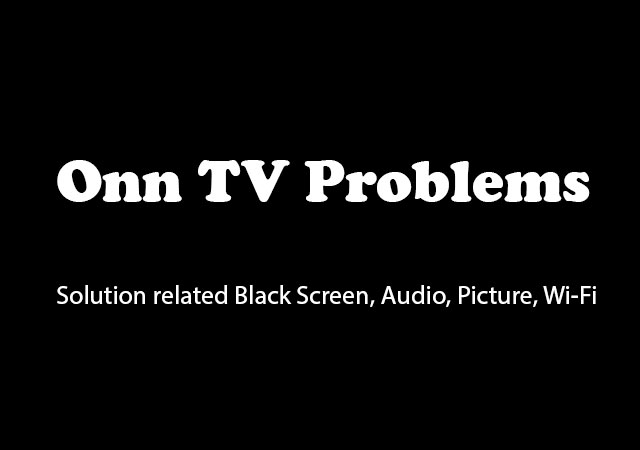









is Onn a good TV? should I buy this TV considering the problems?
Thank you for your reply.
Onn TV may miss a few distinctive features seen in other manufacturers such as SAMSUNG, but the image quality and other functions are great for this price range. So, if you don’t mind sacrificing ordinary image quality, it’s an excellent pick.
Great guide! Really helped me a lot.
Thanks, means a lot.
I purchased 42 inches Onn Roku TV for Christmas. The picture goes out during streaming. When the picture doesn’t randomly go out the sound does. The issue is resolved after implementing the ONN TV Picture problem solution described in this article.
Thanks a lot! Very helpful content especially for Black Screen, sound, and picture Problems of Onn TV.
The comprehensive guide on addressing common Onn TV issues is a valuable resource for users, particularly those seeking budget-friendly options. From troubleshooting black screen problems to resolving sound and picture issues, it offers practical solutions, enhancing user experience and satisfaction with Onn TVs.