If you think that ESPN+ is now available on LG TVs, then you are wrong. ESPN+ can be used on other devices like Apple TV, Amazon Fire TV, Google Chromecast, Roku, Android TV, iPhone/iPad, PlayStation, Samsung Smart TV, Sony Smart TV, etc, but LG smart TVs still don’t have that option. Read this article to find out more about the ESPN app on LG TV.
Table of Contents
What is ESPN?
ESPN (Entertainment and Sports Programming Network) is a subscription-based streaming service available in the US that focuses on sports events. ESPN app can be easily installed on your Smart TV screen through its app store. It gives you access to news, information, highlights, etc on sports events for free and is a good source of entertainment.
Difference between ESPN and ESPN+
ESPN and ESPN+ are not the same things. The main difference between the two is that an ESPN+ subscription gives you more services and entertainment than ESPN. ESPN+ has exclusive live events, original studio shows, and acclaimed that are not available on ESPN. It also allows you to purchase PPV events which give you access to an extensive archive of premium content. On the other hand, ESPN is just a sports channel that is free.
Read Also: What Channel is ESPN Plus on Verizon Fios?
Can you get the ESPN App on LG Smart TV?
If you think that you can have ESPN or EPSN+ app installed on your LG Smart TV then unfortunately that’s not the case. You cannot natively use the ESPN app on an LG Smart Tv but you can stream it through AirPlay. The reason is that LG Smart TVs operate through webOS that is not supported by the ESPN app. However, we can hope that in the future ESPN will make a native app for LG TVs and you can access ESPN+ just like Airplay on Vizio TV.
How to sign up and activate Espn+ on LG TV?
Even though ESPN+ is not available on LG TVs you can still stream it through some methods. Before using these methods make sure that your LG TV webOS is up to date.
How to Update webOS on LG TVs?
Follow these quick steps to update the webOS on your LG Smart Tv:
- Turn on your TV and make sure that your LG TV WiFi is not turned Off.
- Use your remote to navigate through Settings.
- All Settings> Select support and choose Software Update.
- If it is not updated to the latest version then choose check for updates.
- Now, wait for the updates to be installed.
How to get ESPN Plus on LG Smart TV
Method 1: Streaming device:
You can view ESPN+ using a streaming device such as Apple TV, Amazon Fire TV, Google Chromecast, or Roku. Then you can stream ESPN through the following steps:
- Plug the streaming device into your TV’s HDMI port.
- To download or add the ESPN app, use the streaming device’s remote.
- Open the app and log into your ESPN+ account with your email and password.
- You can now easily watch ESPN’s content.
Method 2: Cast ESPN via Chrome
You can also use Chrome to cast ESPN+. This is also a secure step. Follow these steps to access ESPN via Chrome.
- Open Chrome on your computer and goESPN+’sSPN+ official website.
- Log into your ESPN+ account then switch on your LG TV to connect it to the same Wi-Fi network as your computer.
- Select more on the top right of the screen and choose Cast then choose LG TV.
Method 3: Cast ESPN via Airplay
You can also stream ESPN through your iPhone via screencasting it. It is very easy to cast ESPN on LG TV via Airplay. To use this method follow these steps.
- First of all, connect your LG TV and iPhone to the same WiFi network.
- Log into your ESPN account after launching the app through your iPhone.
- Tap Airplay on the top right of the screen.
- Select LG TV from the list of devices and start streaming.
Method 4: Screen Mirroring through Android Device
You can also stream ESPN through your Android device if it has the option of screen mirroring. It’s like Airplay by Apple so the steps of this method are similar.
- Connect your Android device and LG smart Tv over the same WiFi network.
- Open your ESPN app on your Android phone and log into it.
- Tap the screen mirroring option on the top right of your screen.
- From the list of devices choose LG TV and continue streaming ESPN on it.
How much does ESPN+ App for LG TV cost?
Even though the App is not natively available on LG Smart TVs but if you are using it from other methods, its subscription is gonna cost you $10/month. The annual plan subscription for ESPN+ costs $100. You can also opt for a bundle of Disney+, Hulu, and ESPN+ for $14/month.
What is included in the ESPN App on LG TV?
The ESPN+ app gives you the following features.
- It gives you access to a ton of video content of live games or on-demand shows and exclusive stories.
- The live games on ESPN also display commercials like regular TV.
- ESPN app also has content on PGA golf, UFC, college football, international soccer, and tennis.
- ESPN also features in-depth game recaps and analyses hosted by Peyton Manning.
- One cool thing about this app is that it offers UFC pay-per-view (PPV) matches.
- You can access ESPN+ also through the regular ESPN app.
- ESPN app is available on all the platforms (except LG smart TV) such as Apple TV, Android TV, Chromecast, PS4, and Xbox One.
Does the ESPN+ app let you manage your watch history?
Unlike Hulu where you can manage Hulu Watch history, ESPN+ does not give you that option. The reason is that ESPN+ does not have the option to create a user profile, since you don’t have a profile your watch history is not saved anywhere.
How can I get the ESPN app for LG TV for free?
The ESPN app is free everywhere if you have a streaming device or a compatible cable provider, however, the ESPN+ is a subscription-based model and is not free.
The good thing about it is that its subscription plans are very budget-friendly and if you don’t want to spend $10/month on just ESPN’s app, you can opt for the combination of Disney+ and Hulu with ESPN+ is only $13.99.
If you are wondering how to get Paramount Plus on Dish Network, Check out this interesting article.
Does ESPN+ also offer a continue-watching feature?
Long-form Video on Demand (VOD) content such as shows and also TVE and ESPN+ VOD offer the feature of continue-watching. But short-form videos such as short clips do not have this feature. But the good thing is that you can record shows on ESPN+ with any recording software like Audials movie.
FAQS
Why does my LG TV not have an ESPN App?
Your LG TV does not have an ESPN app because it is not yet available on it. The reason is that webOS doesn’t support the ESPN app.
Does ESPN+ offer free trials?
As of now, ESPN+ does not offer any free trials like Hulu+ Live TV.
How many devices can ESPN+ be streamed at?
ESPN+ users can stream the app on 3 devices at the same time.
Is there an ESPN app for LG Smart TV?
No, Currently, the ESPN app is not accessible on LG TVs., although it may be streamed via AirPlay. The reason for this is that LG Smart TVs use webOS, which is not supported by the ESPN app.
How do I watch ESPN+ on my LG TV?
You may also watch ESPN on your iPhone by screencasting it. ESPN may be easily cast to an LG TV using Airplay. Follow these instructions to utilize this approach.
1- To begin, join your LG TV and iPhone to the same WiFi network.
2- After launching the app on your iPhone, sign in to your ESPN account.
3- Tap Airplay in the upper right corner of the screen.
4- Start streaming by selecting LG TV from the list of devices.
How do I get ESPN app on my smart TV?
Simply navigate to the TV’s app icon or store. Look for ESPN and add it to your home screen. To begin streaming movies and episodes, simply start the ESPN app and enter your email and password.
How do I install ESPN app on my LG TV?
1. First, you need a streaming device such as Apple TV, Amazon Fire TV, Google Chromecast, or Roku.
2. Go to the ESPN website using the LG default browser.
3. Enter your ESPN subscription details.
4. Go to ESPN+ on LG TV
5. Then plug the streaming device into your LG TV’s HDMI port.
6. You can also use the Smart Share function from LG Smart TV.
How to download ESPN+ on LG TV?
1. First, you need to connect your LG TV and iPhone/Ipad to the same WiFi network.
2. After launching the app on your iPhone, sign in to your ESPN Plus account.
3. Tap Airplay in the upper right corner of the screen.
4. Start streaming by selecting LG TV from the list of devices.
How to get ESPN+ on LG Smart TV?
LG Smart doesn’t have ESPN+ so you need to follow these methods to get ESPN App on LG TV
1. First, Use an external streaming device like a laptop, Mobile phone.
2. You can cast through Google Chrome or Chromecast through an external device.
3. You can also stream ESPN through your iPhone via screencasting/ Airplay.
4. Screen mirroring through a mobile phone is also an easy method to watch ESPN on LG Smart TV.
How to watch ESPN Plus on LG Smart TV?
1. First installed the ESPN+ App on your iPhone/Ipad.
2. Login using your ESPN+ subscription details.
3. Your LG Smart TV should be linked to the same Wi-Fi network as your iPhone/iPad.
4. Launch the video on the ESPN+ app and then tap the AirPlay icon.
5. Select your LG Smart TV, and it will begin to appear on your Smart TV.
What smart TVs have ESPN app?
The ESPN app is supported by Android TV, Amazon Fire TV, Apple TV, Samsung Smart TV, and Roku TV.
What smart TVs have ESPN app?
Many smart TV platforms support the ESPN app. Here are some examples:
1. Samsung Smart TVs: Many Samsung smart TVs come with the ESPN app pre-installed or available for download from the Samsung Smart Hub.
2. LG Smart TVs: LG’s WebOS platform often includes the ESPN app among its available applications.
3. Sony Android TVs: Smart TVs running on the Android TV platform, such as those manufactured by Sony, typically support the ESPN app. You can find and install it from the Google Play Store.
4. Roku TVs: Smart TVs powered by the Roku platform usually have access to the ESPN app through the Roku Channel Store.
5. Amazon Fire TVs: TVs with the Amazon Fire TV operating system often offer the ESPN app for download from the Amazon Appstore.
Conclusion
ESPN+ and ESPN are amazing sports streaming apps that are watched by many. With a subscription to ESPN+, you can enjoy many features such as video on demand, live games, content related to UFC and PGA Gold, and in-depth game recaps. Unfortunately, the ESPN app is not available on LG TVs due to OS issues but ESPN may launch a native version for LG TVs.
However, if you are looking to watch ESPN on LG TV through other methods then you can choose Android screen mirroring, Airplay by Apple, Chrome, or use a streaming device.


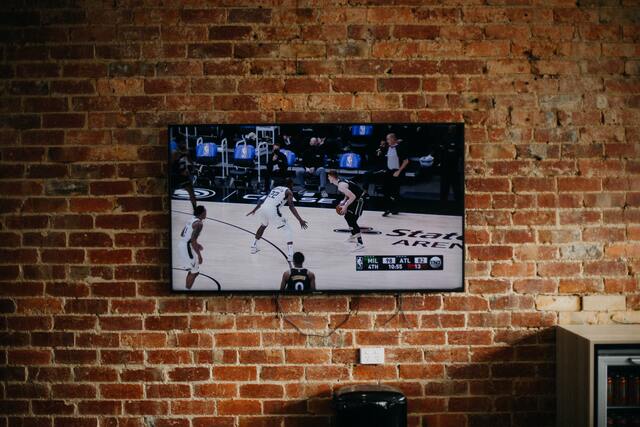









Leave a Reply