The truth is that we just keep running from one place to the other and, most of the times, we just keep multitasking. So, when you’re not focused, accidents happen. And you most likely already deleted a file or folder by mistake or simply because you thought you wouldn’t need it anymore. And now, you just realized the mistake you did. So, what can you do?
First of all, just stay calm. It happens to most of us. Plus, there is a great solution that will make sure that you get your file or folder back – the EaseUS Data Recovery Wizard Free, a free data recovery software.
One of the best things about this free data recovery software is the fact that no matter if you’re working on Windows or Mac, it will work.
So, you just need to download the EaseUS Data Recovery Wizard Free and install it on your computer. It’s pretty fast and you just need to follow the on-screen instructions. So, after completing the installation, just open the software.
One of the things that you’ll notice on the EaseUS Data Recovery Wizard Free is the fact that its interface is highly intuitive and easy to navigate. So, in order to search for the file or folder that you deleted, all you need to do is to start by selecting the file type that you deleted. You can choose between graphics, audio, document, video, email, and other. In case you are not sure about the file type, just check the “All File Types” box. Then, just click on the Next button on the bottom right corner of the software. In this next window, you’ll be able to choose the location of the hard drive to search through.
One of the things that you need to know is that you can search for the file one hard drive at the time. So, it really helps if you know where you had it.
One of the best things about the EaseUS Data Recovery Wizard Free is that it allows you have memory card recovery as well. All you need to do is to have the card inserted on your computer so the EaseUS Data Recovery Wizard Free can detect the drive. Then, you just need to select it and click on Scan.
No matter if you’re trying to do a memory card recovery or any other file recovery, you’ll have the option to do a Quick Scan or a Deep Scan. The best thing you can do is to start with a Quick Scan. It’s not only quicker as it usually is able to find the files that you thought you had lost forever. However, in case it won’t find your file, the EaseUS Data Recovery Wizard Free will open a Window stating that it wasn’t able to find your lost files and that you should consider going for a Deep Scan.
When this free data recovery software finally finds your lost files, you just need to select the ones that you want and click on the Recover button on the bottom right corner.
With EaseUS Data Recovery Wizard Free, you won’t lose any more important files.
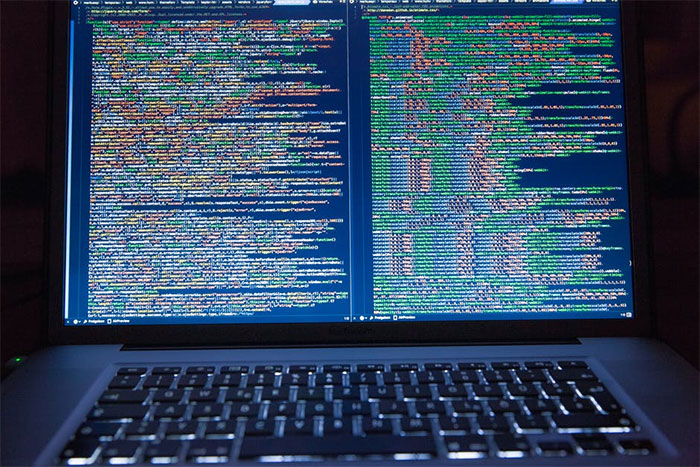
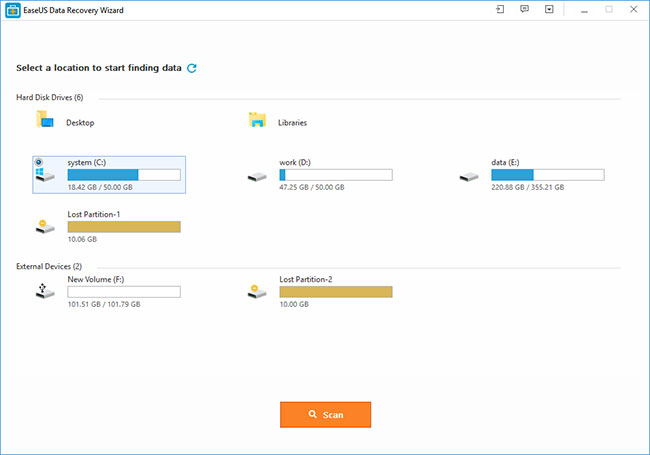










Leave a Reply