Does your Sony TV blinking red light 6 times and you are not sure what to do about it? Do not worry you are in the right place, here you will get to learn why this problem arises and how to fix it.
Sony TV can blink lights of many colors including orange, green, white, and red. All the colors mean different things and issues. In this article, we are only dealing with the red light blinking problem.
Currently, all Sony TV brands include a built-in self-diagnosis system to inform customers of the TV’s specific issue. Your Sony TV has identified a problem that needs to be fixed whenever the red indicator blinks and the device malfunctions.
This 6-time blinking is mainly an error code indicating the failure of the backlight. This can either be due to dirty slots. A faulty power board can also be the reason for the blinking of the red light.
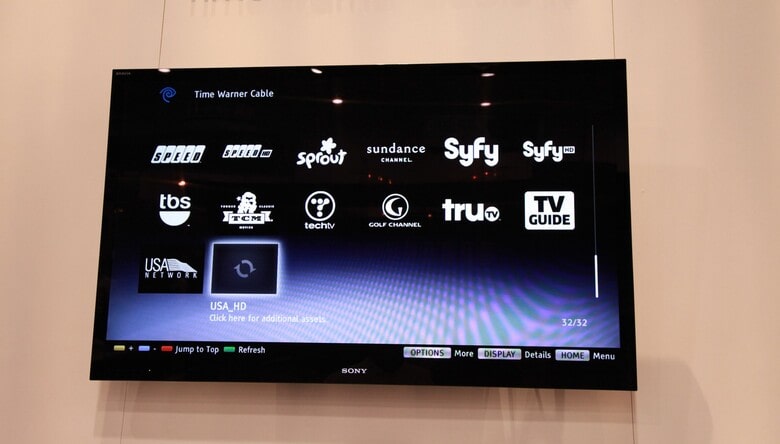
If it blinks 6 times then you should check your TV for the following causes.
- The system has detected a system error or any software issue.
- A power spike or outage.
- Dirty vents or slots.
- A Faulty power supply unit.
- Faulty or broken mainboard.
- Devices that are connected to the TV are faulty.
- The software is old and outdated.
Table of Contents
How to Fix Sony TV Blinking Red Light 6 Times?
There are a lot of methods to fix this issue which are mentioned below. Try these methods until your TV stops blinking red light. These methods can also help you fix other issues like TCL Roku tv black screen.
1. Restart your TV
The very first step if you face this kind of issue is to power reset your TV. A temporary malfunction can cause your TV to blink. If this happens, a power cycle could be able to fix the problem by erasing any data that was previously saved in the TV’s memory. Do not worry this will not delete your downloaded content stored on TV. The steps to do this are mentioned below.
- Unplug the TV from the power outlet and disconnect any other cables that may be connected to it.
- Wait for at least one minute before plugging the TV back into the power outlet.
- Press and hold the power button on the TV for 30 seconds.
- Release the power button and wait for the TV to turn on.
- Reconnect any other cables that were previously connected to the TV, such as the HDMI or antenna cable.
- Turn on the TV and check to see if the red blinking light issue has been resolved.
2. Disconnect All the Devices That Are Connected to the TV
If your TV is connected to some other devices like Chromecast then this issue can be from any of those devices. Try disconnecting those devices to solve this error. Just follow these simple steps.
- Turn off the TV and all connected devices, such as a cable box, game console, or streaming device.
- Unplug the TV and all connected devices from the power outlet.
- Wait for at least one minute before plugging the TV and all connected devices back into the power outlet.
- Reconnect only the power cable to the TV, and turn it on. Observe if the issue persists.
- If the issue is resolved, one by one reconnect the devices back to the TV and check if the issue persists again.
3. Dirty Vents or Slots
In most cases, the sony tv blinking red light error is typically caused by clogged or dirty vents. The ventilation system becomes poor as a result of clogged vents, which either affect the backlight or cause your Sony TV to overheat. There are solutions mentioned below to solve this kind of problem.
- Unplug the TV from the power outlet and disconnect any other cables that may be connected to it.
- Locate the vents and slots on the TV. These are typically located on the back or sides of the TV.
- Use a can of compressed air to blow out any dust or debris that may have accumulated in the vents and slots.
- Use a soft, dry cloth to wipe down the exterior of the TV, paying special attention to the vents and slots. Never use any liquids while cleaning.
- Turn on the TV and check to see if the red blinking light issue has been resolved.
4. Use USB to Update Your Tv’s Firmware.
If the software of your TV is old and outdated, it may not be able to function properly. You may be aware that Sony releases new monthly updates to fix minor bugs and enhance system performance.
To update your TV’s software follow the steps mentioned below.
- Download the latest firmware update for your Sony TV from the Sony support website.
- Copy the firmware update file to any folder on the USB drive.
- Turn off your Sony TV and insert the USB drive into one of the TV’s USB ports.
- Press and hold the power button on the TV, and release it after the second beep. This will initiate the firmware update process.
- The TV will begin updating and may take several minutes to complete.
- Once the update is complete, the TV will automatically reboot and the red flashing light should stop.
- Remove the USB drive from the TV and check the settings menu to ensure that the firmware has been updated successfully.
5. Backlight Failure
If there is a backlight failure in your TV then it won’t show you any pictures. The television immediately switches to the self-diagnosis function and begins blinking six times whenever there is a problem with the backlights. If you want to fix this error do follow the steps mentioned.
- Test the backlights and open the back of your TV.
- Look at the back of the TV and ensure that the backlight is not broken or disconnected.
- The reflector’s locking clips should be removed when the backlight is visible.
- Test each and every strip, if you find any defective strip replace it with a new one.
- Check the voltage of new strips before replacing them, in case there is any problem you should know before replacing them.
- Now reassemble your TV and plug it into the power source to see if the blinking problem is solved.
6. Power Reset
If your Sony tv blinking red light 6 times reset your device. This is another solution to fix this sony TV blinking red light error. Using this method, almost 70% of Sony customers who experienced this issue resolved their television but, you need to properly reload the internal components.
- First of all, unplug your TV from the power connection.
- Now press and hold the Power button and Volume down buttons on your TV.
- Now, at the same moment while these buttons are pressed, plug back your TV into the power source.
- Hold it until the red light on your device changes its color. It can be either color depending on your model.
- After the LED changes its color, release the buttons. It means the TV has successfully been reset.
- Turn on the TV and check if the problem is resolved.
Use this tip to fix the LG tv wifi turned off problem.
7. Faulty Inverter Board
The 6 times blinking error could be due to the faulty inverter board of your TV. To resolve this you have to repair the board or in some cases, you have to replace it. Follow the steps if you want to solve this issue.
- Remove the TV’s back panel by unscrewing it.
- The backlight inverter is hidden behind a plastic or metal cover. Find it.
- Take off the cover and use your hand to carefully unplug the wires. Repair the inverter board after determining the issue.
- Replace the board if it can’t be fixed. The part number can be found on the board’s bottom side.
- After replacing or repairing, connect all the wires and insert the cover screws.
8. Faulty Mainboard
A faulty mainboard or powerboard sometimes causes this issue. You can solve this error by following the points mentioned below.
Open the back of your TV and locate the power board.
Measure the voltages of the board to determine whether the power board is receiving or giving adequate power to the TV.
Repair it in case of any issues.
Also, check the ICs on the board.
If the board is too damaged and can not be repaired, replace it with a new one to get over the blinking error.
This is a very sensitive thing so you may need the help of experts if your board has more internal issues. They can give you better solutions according to your TV faults.
Why Is My Sony Bravia TV Picture Off/Timer Blinking Red Light 6 Times
If your Sony Bravia TV is blinking red light 6 times, it means that your TV has gone to self-diagnosis mode. There are some solutions explained above to resolve this issue, but if you can not resolve that issue then contact the local authorized Sony customer service center.
FAQs
How do I reset my Sony Bravia TV that won’t turn on?
To Power reset the Sony Bravia TV you need to follow the below steps
1. Turn off the TV.
2. Unplug the power cord for two minutes, and then plug it back in.
3. Turn on the TV.
How do I force a factory reset on my TV?
1. Press the Help button from the Sony TV remote.
2. Go to the manual
3. Click on the settings
4. Under the system select about
5. Select the Factory reset and confirm it by pressing Yes.
Conclusion
In conclusion, a blinking red light on a Sony TV that flashes six times indicates a problem with the TV’s power supply. This could be caused by a number of factors, including a malfunctioning power board or a problem with the TV’s electrical connection. We have provided you with the best solutions to this problem. It is recommended to not try to fix the internal components as it can cause further damage.











Leave a Reply