Sometimes you face sound out of sync problems. This is nothing new and is faced by many people. We know this can be unpleasant especially when you’re watching your favorite episodes and movies. There could be many reasons why this is happening. This guide will help you sync the audio and video again so you can get back to your entertainment.
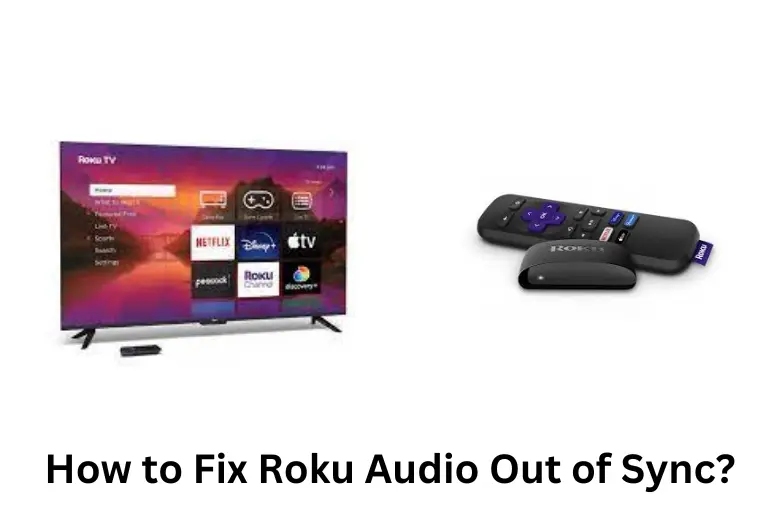
Table of Contents
Why Is My Roku Audio Out of Sync?
Issues with Roku audio out of sync can be due to a couple of reasons. The most prominent causes of Roku audio delay can be:
- network issues
- slow internet speeds
- incorrect audio settings
- incompatible sound systems.
There are also problems with outdated software or firmware which annoyingly causes Roku audio delay. Issues with HDMI cables or connections also interrupt audio-video synchronization.
Now that you know the possible causes behind your problem, let’s fix things up!
Related: How to Solve Roku TV Keeps Going to Home Screen?
How to Fix Roku Audio Out of Sync?
Whether you are facing TCL Roku TV audio out of sync or Hulu audio out of sync Roku, our methods will fix the issue for every device. Try out each of these methods and we assure you that it will fix your Roku sound out of sync problem.
Method 1- Restart Your Roku Device
Restarting your Roku device is the first and best method of fixing most of your Roku issues. It can be done like this:
- Use your remote to go to the Roku home screen.
- Scroll to find and select the “Settings” option.
- Scroll down in the Settings menu and select “System.”
- Select “System restart” and then confirm the action.
- Wait for your Roku to restart. After restarting, verify if the audio sync problem has been rectified.
Method 2 – Check Your Internet Connection
Slow Internet connections can be very annoying and almost feel like a curse when it comes to streaming. Here is a little network setting guide:
- Open the Settings menu on your Roku device.
- Scroll down and choose “Network.”
- Select “Check connection” to check the strength and stability of your internet connection.
- And make sure that your Roku device is linked to the correct Wi-Fi network.
- If your internet connection is slow, try moving your Roku device closer to your router or use a wired connection if possible.
Method 3 – Clear Out the Cache on Roku
Clearing unnecessary cache on any device improves the device’s performance. Here is how to clear the cache on a Roku device:
- You need to hit a key combination where you hit the Home key (5 times), Up Button (Once), Rewind (2 times), and Fast Forward (2 times).
- Now you need to wait around 10-30 seconds and your Roku device will perform a restart.
- Be sure to wait patiently because it can even take longer and once it’s done, your Roku cache will be cleared.
Method 4 – Adjust Audio Settings
There could be an issue with your audio settings so do this to ensure that your problem get fixed:
- Go to the Settings menu on your Roku device.
- Scroll down and choose “Audio.”
- Experiment with other audio parameters such as “Audio mode,” “Volume mode,” or “Audio leveling” to see if any of them fix the audio sync problem.
- Turn off features such as “Volume leveling” and “Night mode” to check if they are affecting the issue.
- Test several audio modes (e.g., stereo, surround sound) to determine the best option for your setup.
- After making the adjustments, play a video or audio file to see if the Roku sound out of sync problem has been solved.
Method 5 – Update the Roku Software
Sometimes, you are just running an older version of the software and it causes you issues. Here is how to update the Roku software:
- Go to the Settings menu on your Roku device.
- Scroll down and select “System.”
- Now search for “System update” and then go to “Check now”.
- If there are any updates available, download and install them according to the instructions on the screen.
- After updating the software, restart your Roku to see if the audio sync issue has been solved.
Method 6 – Check HDMI Connections
A faulty connection between the HDMI and the TV can lead to audio syncing issues. Here are some points to consider:
- Make sure your Roku device is correctly linked to your television or sound system via an HDMI connection.
- Check that both ends of the HDMI cable are properly inserted into the Roku device and the TV or sound system.
- Try a different HDMI cable or port on your TV or sound system to rule out any cable or port problems.
- If you can, connect your Roku device directly to your television rather than using a device like an AV receiver.
Related: How to Set up Roku Sleep Timer?
Method 7 – Switch to Internal Speakers
If you are using external speakers to play the audio then you could run into problems. Here is how to switch to internal speakers:
- First, go to the TV’s “Audio” or “Sound” options.
- Look for an audio output or speaker option in the audio settings menu.
- Select “Internal speakers” or a similar option to switch from external audio devices to the TV’s built-in speakers.
Method 8 – Power Cycle Roku Device
You can power cycle your Roku device which fixes most of your Roku problems:
- Turn off your Roku, TV, and any associated audio equipment.
- Unplug the power wires from the backs of each gadget.
- Wait at least 30 seconds to a minute for any residual power to dissipate.
- Plug the power cords back into each device.
- Turn on your television and audio equipment first, then turn on your Roku device.
- Check to see if the audio sync problem has been fixed after power cycling all of your devices.
Method 9 – Do a Factory Reset
If nothing has worked for you, you might have to do a factory reset. Remember that a factory reset will delete all settings and preferences on your Roku device so you have to set it up again after the reset. Here is to perform a factory reset:
- To perform a factory reset, go to the Settings menu on your Roku device.
- Scroll down and choose “System.”
- Select “Advanced System Settings” and then start “Factory Reset.”
- After the factory reset, see if the audio sync problem is still there.
Method 10 – Contact Roku Support
If none of the above methods have fixed the Roku sound out of sync, you will need to contact Roku customer service for additional assistance.
Visit the Roku support page or check for contact details in the device’s manual. You might have to share with them this information:
- Roku device model
- TV or sound system details
- Previous troubleshooting measures you’ve taken.
Roku support representatives can also give you extra assistance regarding hardware issues with your Roku device.
Method 11 – Consider Environmental Factors
This one might sound surprising but could be a major cause for your Roku device being out of sync. Electromagnetic interference from neighboring devices such as wireless networks, cordless phones, or microwave ovens can surprisingly distort the audio transmission.
Try moving electronic equipment away from your Roku device and TV to see if the audio sync issue improves. Consider the positioning of your Roku device and TV. Make sure they’re in a well-ventilated area free of items that could interfere with the wireless signal.
Method 12 – Check for Content-Specific Issues
Some audio sync issues can be limited to specific streaming providers or content. If your audio isn’t syncing with a certain video or app, try playing different content to see if the problem remains. Also, check for any problems or updates with the streaming service or app you’re using.
Note: Updating the app or waiting for the service provider to address the issue via updates or patches is a good way to solve the problem.
Related: How To Fix TCL Roku TV Black Screen?
FAQs
Why Does My Roku Keep Lagging?
Roku lag can be due to a slow network caused by a bad wireless signal, router issues, or internet service quality.
How Can I Update My Roku Firmware?
Here is how you can update your Roku firmware:
1. Tap the Home button on your Roku remote.
2. Scroll and select Settings.
3. Select System.
4. Select Software Update.
5. Choose ’Check Now’ to manually check for updates.
Can You Synchronize Roku Devices?
Each Roku TV works independently and does not have a built-in mechanism for synchronizing playback across several devices.
Conclusion
Dealing with the Roku audio out of sync problem can be irritating but there are ways to help you enjoy your favorite shows and movies without issues. Follow the troubleshooting procedures listed in this article, you will most likely end up solving this annoying issue. Remember to consider internet speed and device compatibility.
Related: How to Clear Cache on Roku?










Leave a Reply