If you’ve ever found your Roku buffering during your favorite shows or apps crashing abruptly, trying cleaning the cache. The cache is a temporary storage place that can become congested and slow things down. Learn why emptying the cache might be beneficial. We will also teach you how to clear cache on Roku so you can have a smooth experience.
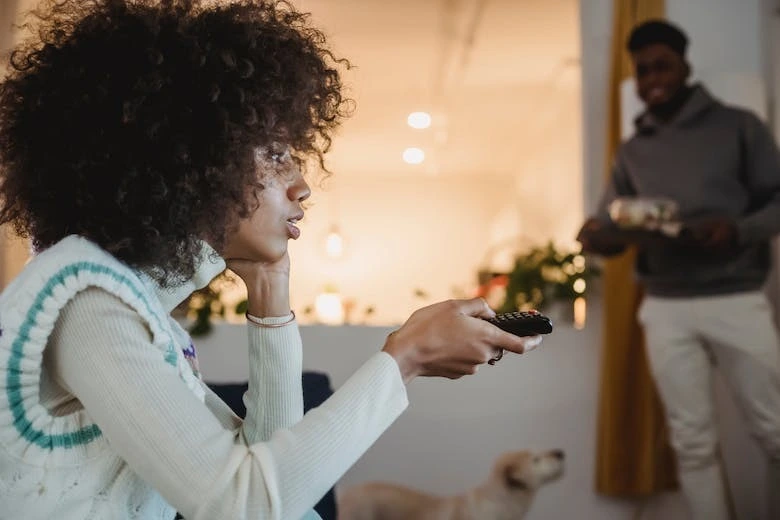
Table of Contents
Roku Devices
Roku is a well-known company in the world of streaming media players, with a wide range of devices that provide a wide range of entertainment options to your television. It has emerged as a major participant in the streaming business.
What is Cache Memory in Roku?
A cache is a hardware or software component that usually stores accessed or recently used data to provide faster access in the future. The fundamental function of a cache is to act as a temporary storing area for information that is likely to be needed again, hence lowering the time required to retrieve that data.
Related: How to Activate USA Network on Roku?
Why Should You Clear Cache on Roku?
Clearing the cache on Roku can be useful for a variety of reasons:
1- Performance Enhancement
Your Roku device’s cache can gather temporary files and data over time, thus slowing down its performance. Roku clear cache will provide a refreshed system, resulting in faster reaction times and easier control.
2- Reducing Buffering Issues
Deleting the cache can assist if you’re struggling with buffering while streaming content. It restarts the device, perhaps fixing playback issues by ensuring that streaming data is processed more efficiently.
3- Fixing Program Crashes
Cached data can get corrupted over time, resulting in difficulties such as program crashes or freezing. Clearing the cache can remove corrupted files, giving the programs a clean slate.
4- Freeing Up Storage Space
While the cache is intended to retain transitory data, it can collect over time and use storage space on your Roku device. Clearing the cache helps free up space on your device, ensuring that it has enough room for optimal performance.
5- Resolving Glitches and Bugs
Clearing the cache can often resolve glitches, bugs, or other irregularities in the system or specific programs by deleting obsolete or faulty data.
6- Ensuring Updated Content
Clearing the cache ensures that you receive the most recent updates and material from streaming providers. This is especially important for apps that frequently release new features or content because cached data can be outdated.
Now that you know why you need to clear Roku cache, let’s talk about how to clear cache on roku.
Related: Can You Play Jackbox on Roku?
How to Clear Cache on Roku?
If you clear Roku cache, you can improve performance and resolve numerous issues. While most Roku devices manage cache automatically, there are a few options you can attempt if you want to ensure a thorough cache clearance or if you’re encountering specific problems. Here are some methods for clearing the cache on Roku:
1- Restarting the Roku Device
Restarting the Roku device is one of the simplest ways to erase the cache. Go to the Settings menu, then pick “System” and “System Restart.” To restart the device, confirm your option. This process not only refreshes the system but also removes temporary cached data.
2- Power Cycle the Roku
Turn off the Roku device and unplug it from the power supply to power cycle it. Then plug it back in again after waiting for 10-15 seconds. This power cycle can effectively erase the cache and give the gadget a fresh start.
3- Delete Cache for Individual Channels
If you’re having trouble with a specific channel, you can delete its cache individually.
- On the Roku Home Screen, highlight the channel.
- To access the channel settings, use the * button on your remote.
- To uninstall the channel, click the “Remove channel” button.
- Reinstall the Roku Channel Store channel. This procedure results in Roku clear cache for a particular program.
4- Perform a Factory Reset
A factory reset is a more radical technique that erases all data on the device and restores it to its original state. To perform a factory reset, follow these steps:
- Go to System > Advanced System Settings in Settings.
- Choose “Factory Reset” and follow the on-screen prompts.
- Use this option cautiously because it will remove all installed channels and personal settings.
5- Update Roku Software
Keeping your Roku device up to speed with the newest software is important for maximum performance. Software updates can sometimes resolve issues and automatically wipe out any superfluous cached data. Go to Settings > System > System Update to check for and install updates.
6- Use Hidden Screen Commands
Hidden screens on Roku devices can be accessed by using precise remote button sequences. While not recommended for regular users, accessing these panels enables advanced options such as the option to clear Roku cache.
Although the cache on Roku devices is normally managed automatically, these methods provide extra alternatives for customers experiencing troubles or needing manual cache removal. Always be aware of the potential implications, such as data loss with a factory reset, and utilize these procedures sparingly based on your unique requirements.
Related: How to Fix TCL Roku TV Stuck on Logo Screen?
Conclusion
Clearing the cache on your Roku device can improve performance and resolve streaming, buffering, or app functionality problems. While Roku devices are meant to manage cache automatically, certain conditions can make it necessary to check it yourself. You can try restarting the device, power cycling, clearing cache for certain channels, conducting a factory reset, updating the software, and using hidden screen commands to fix this issue.











Leave a Reply