Do you own an LG Smart TV and want to explore the huge entertainment collection on Peacock TV? Look no further because we will explain how to access Peacock TV through peacocktv.com tv/lg. You can watch various episodes, films, sports, and exclusive original content on Peacock TV, a very popular streaming service.
Peacock TV provides something for everyone, whether you enjoy riveting dramas, hilarious comedy, exciting sporting events, or fascinating documentaries. So get your remote control and get ready to explore Peacock TV on LG Smart TV.

Table of Contents
How to Watch Peacock TV on LG Smart TV?
Depending on your TV’s type and operating system, you can easily activate peacock tv on lg smart tv. The steps are as follows:
1. Verify Compatibility
Confirm that the Peacock TV app is compatible with your LG Smart TV. It should work with LG webOS 3.0 and later.
2. Navigate to the LG Content Store
Open the content store on your LG smart TV. You can locate it by selecting the store symbol while holding your remote’s “Home” button.
3. Search For Peacock TV
Look up “Peacock TV” on the LG Content Store using the on-screen keypad or voice search functionality. From the search results, choose the Peacock TV app.
4. Install the App
To download and install the Peacock TV app on your LG Smart TV, locate it and click the “Install” button.
5. Launch Peacock
Find the Peacock TV app on your app list or home screen and launch it after installation.
6. Login or Register
If you already have a Peacock TV account, sign in with your login information. Otherwise, follow the directions on the screen to make a new account.
7. Start Streaming
After logging in, you can browse Peacock TV’s vast content catalog and watch your favorite TV episodes, motion pictures, and live events on your LG Smart TV.
You can also try casting or mirroring Peacock TV from a compatible device (such as a smartphone or tablet) using built-in casting features or external devices like Chromecast or Apple TV if the Peacock TV app is not available in the LG Content Store or you have an older LG Smart TV model.
Related: How to get Peacock TV on Vizio Smart TV?
How to Register for Peacock TV?
To sign up for Peacock TV, do the following:
- Visit Peacocktv.com tv/lg: Using the web browser on your computer or mobile device, go to peacocktv.com/tv/lg, the official peacock tv website.
- Click “Sign Up”: On the Peacock TV website, the “Sign Up” or “Start Watching” option should be clearly visible. To start the registration procedure, click on it.
- Choose a Subscription Plan: Peacock TV provides both free and premium strategies. Pick the program that most closely matches your tastes. The premium subscription unlocks extra content and gives an ad-free experience, whereas the free plan only grants access to a small content library with advertisements.
- Create an Account: To create your Peacock TV account, fill out the necessary information. This usually includes giving your email address, making a password, and accepting the terms of service and privacy policy. You can sign up for some devices using your Google or Apple account.
- Add Payment Information: If you select a premium subscription plan that involves payment, you must input your payment information. Normally, this entails connecting your PayPal account or submitting your credit card details. You can omit this step if you choose the free plan.
- Finish the Registration Process: Once you have entered all the required data and, if appropriate, payment information, check your work for accuracy. Press the “Sign Up” or “Continue” button to finish the registration procedure.
- Start Streaming: After properly registering, you can begin using the Peacock TV platform. You should log in using your just-created credentials on the Peacock TV website or within the Peacock app on your preferred device.
Review Peacock TV’s terms and conditions for any extra prerequisites or limitations. Enjoy perusing Peacock TV’s extensive selection of episodes, films, and live events!
Related: How to watch ESPN Plus on LG TV?
Subscription Plans for Peacock TV
To accommodate varied consumer preferences, Peacock TV offers a variety of subscription packages. These are the available subscription packages:
1. Peacock Free
Peacock TV offers a free package with a constrained selection of content. You can watch various TV shows, motion pictures, and specific Peacock Original episodes with Peacock Free. However, there are advertisements when streaming on the free plan.
2. Peacock Premium
Compared to the free plan, Peacock Premium has a larger content collection and is an ad-supported subscription service. When you subscribe to Peacock Premium, you can access a larger range of TV shows, films, Peacock Originals, live sports, and special events. Even though this plan has commercials, you’ll still get a better viewing experience with more options.
3. Peacock Premium Plus
Peacock Premium Plus is a subscription plan that does not include any advertisements but still offers all the advantages of Peacock Premium. You may watch a wide variety of TV shows, films, Peacock Originals, live sports, and exclusive events with this plan, all without commercial breaks.
Related: How to access Sky Go on LG TV?
FAQs
Why can’t I watch Peacock on my LG TV?
If you’re unable to watch Peacock on your LG TV, it could be due to several reasons:
1. Compatibility
2. App availability
3. Software updates
4. Regional restrictions
How do I get Peacock on my smart TV?
To get Peacock on your smart TV, follow these general steps:
1. Verify Compatibility
2. Navigate to the LG Content Store
3. Search For Peacock TV
4. Install the App
5. Launch Peacock
6. Login or Register
7. Start Streaming
Why can’t I find Peacock on my TV?
You can’t find Peacock on TV because your Smart TV is compatible or Peacock is not available in your region.
Do all smart TVs have Peacock app?
No, not all smart TVs have the Peacock app. The availability of the Peacock app can vary depending on the TV brand, model, and the agreements between Peacock and the TV manufacturer. While Peacock has made efforts to make its app available on various platforms, including smart TVs, it does not guarantee universal availability on all smart TVs.
What TVs are compatible with Peacock app?
Some of the TV brands that have been known to support the Peacock app include:
1. Samsung: Many Samsung smart TVs are compatible with the Peacock app. This includes models running the Tizen operating system.
2. LG: Certain LG smart TVs, particularly those running webOS, have supported the Peacock app.
3. Sony: Some Sony smart TVs, running the Android TV operating system, have been compatible with the Peacock app.
4. Vizio: Certain Vizio smart TVs have supported the Peacock app, particularly those running the SmartCast platform.
5. Hisense: Certain Hisense smart TVs have been reported to be compatible with the Peacock app.
6. TCL: Some TCL smart TVs, especially those running the Roku TV operating system, have supported the Peacock app.
Why is the Peacock app not showing up on my LG TV?
LG televisions are specifically designed to operate on the webOS platform, and only versions 3.5 and beyond support the Peacock app. If your LG TV runs on an older version of webOS, accessing Peacock through the TV’s content store won’t be possible.
Conclusion
A world of entertainment is at your fingertips when you use peacocktv.com/tv/lg. You can quickly install the Peacock TV app on your LG Smart TV by following the instructions, and you can then start watching your favorite shows, movies, and exclusive content.
Peacock TV has options for everyone, whether you choose the free plan with limited content and advertisements or the premium plan for a broader range and an ad-free experience. Peacock TV offers hours of excitement for viewers with its wide variety of programming, which includes TV episodes, films, live sports, and unique material.
Related:
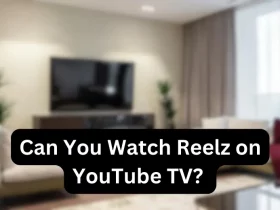










Leave a Reply